
 |
SDTools download and installation
Individual installation procedure
SDT 7.6 is compatible with MATLAB 2018a (9.4) to 2024b (24.2). For earlier SDT see compatibility chart.
Currently compiled platforms are Windows (mexw64), Linux (mexa64).
For install
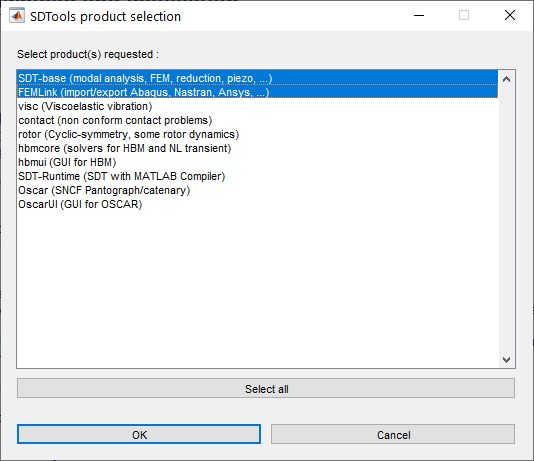
cd /tmp % or wherever you unzipped the files % target='my_dir_location' % you may define the target here sdtkey install
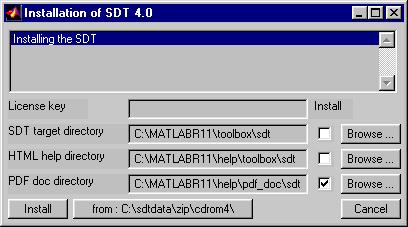
Upgrade procedure
If you want to preserve a previous copy of the SDT rename the $matlabroot/toolbox/sdt directory.
For upgrade from an earlier version above 7.2, you can now simply run sdtcheck patchupgrade For earlier SDT versions, you need to reinstall.
Multiple SDT or MATLAB installations
pw0=pwd; cd('my_sdt_location'); % the SDT you want to use
% cd(fullfile(matlabroot,'toolbox','sdt')) % is default
sdtcheck('path');
cd(pw0); clear pw0
SDT_license_key=sdtdef('key'); % use your previous key
sdtcheck('PathNone'); % clean paths of unused SDT
cd /tmp % or wherever you downloaded sdt*_dis
target='my_dir_location' % define the new target
%target=fullfile(matlabroot,'toolbox','my_other_sdt');
sdtkey install
rehash toolboxreset % force clean the toolbox cache
and use the step above to switch between installations Admin/write permission problems
The default location fullfile(matlabroot,'toolbox','sdt') is typically protected by admin rights. If you do not have them,
cd /tmp % or wherever you extracted sdt75.zip target='xxx' % select your target directory (cannot be the unzip directory) sdtkey install
pw0=pwd;
cd('target') % Replace target by the correct location
sdtcheck('path');cd(pw0);clear pw0
# edit these lines to appropriate values #### setenv MATLABROOT /usr/local/matlab setenv SDT ~/sdt cp -R $SDT $MATLABROOT/toolbox/sdt chmod -R a+rX $MATLABROOT/toolbox/sdt chmod -R a+x $MATLABROOT/toolbox/sdt/*.mex*
Version compatibility. Supported platforms ?
The following lists supported MATLAB versions and platforms. To select a computer for use with SDT see see here.
| SDT version | Matlab version | Platforms |
| 7.6 | 24.2 (2024b) to 9.4 (2018b) | Windows 64, Linux Intel 64 |
| 7.5 | 24.1 (2024a) to 9.4 (2018a) | Windows 64, Linux Intel 64 |
| 7.4 | 9.12 (2022a) to 8.1 (2013a) (minor problems with 9.4 (2018b)). | Windows 64, Linux Intel 64 |
| 7.3 | 9.11 (2021b) to 8.1 (2013a) (minor problems with 9.4 (2018b)). | Windows 64, Linux Intel 64 |
| 7.1 | 9.6 (2018a) to 7.14 (2012a) (minor problems with 9.4 (2018b)). | Windows 64, Linux Intel 64 |
| 7.0 | 9.3 (2017b) to 7.14 (2012a) (minor problems with 9.4 (2018b)). | Windows 64, Linux Intel 64 |
| 6.8 | 9.0 (2016a) to 7.14 (2012a) | Windows 64, Linux Intel 64, MAC OS 64 |
| 6.7 | 8.5 (2015a) to 7.6 (2008a) | Windows 32 & 64, Linux Intel 64, MAC OS 64 |
| 6.6 | 8.3 (2014a) to 7.6 (2008a) | Windows 32 & 64, Linux Intel 64, MAC OS 64 |
| 6.5 | 8.0 (2012b) to 7.6 (2008a) | Windows 32 & 64, Linux Intel 64, MAC OS 64 |
| 6.4 | 7.14 (2012a) to 7.5 (2007b) | Windows 32 & 64, Linux Intel 64, MAC OS 64 (for earlier MATLAB or linux 32 please enquire) |
| 6.3 | 7.11 (2010b) to 7.1 | Windows 32 & 64, Linux Intel 32 & 64, Macintosh (32 & 64) |
| 6.2 | 7.10 (2010a) to 7.1 | Windows 32 & 64, Linux Intel 32 & 64, Macintosh (Intel) |
| 6.1 | 7.7 (2008b) to 6.5 (R13) | Windows 32 & 64, Linux Intel 32 & 64, Macintosh (G4 & Intel) |
| 6.0 | 7.4 (2007a) to 6.5 (R13) | Windows 32 & 64, Linux Intel 32 & 64, Macintosh (G4 & Intel), HPUX |

